Before you start, make sure you have connected Firebase to your Webdraw App.
If you haven’t, you can do so here.
Step 1: Ask Webdraw to add the Login with Google button to your app
Use your Firebase prompt and ask Webdraw to add a “Login with Google” button to your app. Here is an example prompt you could use: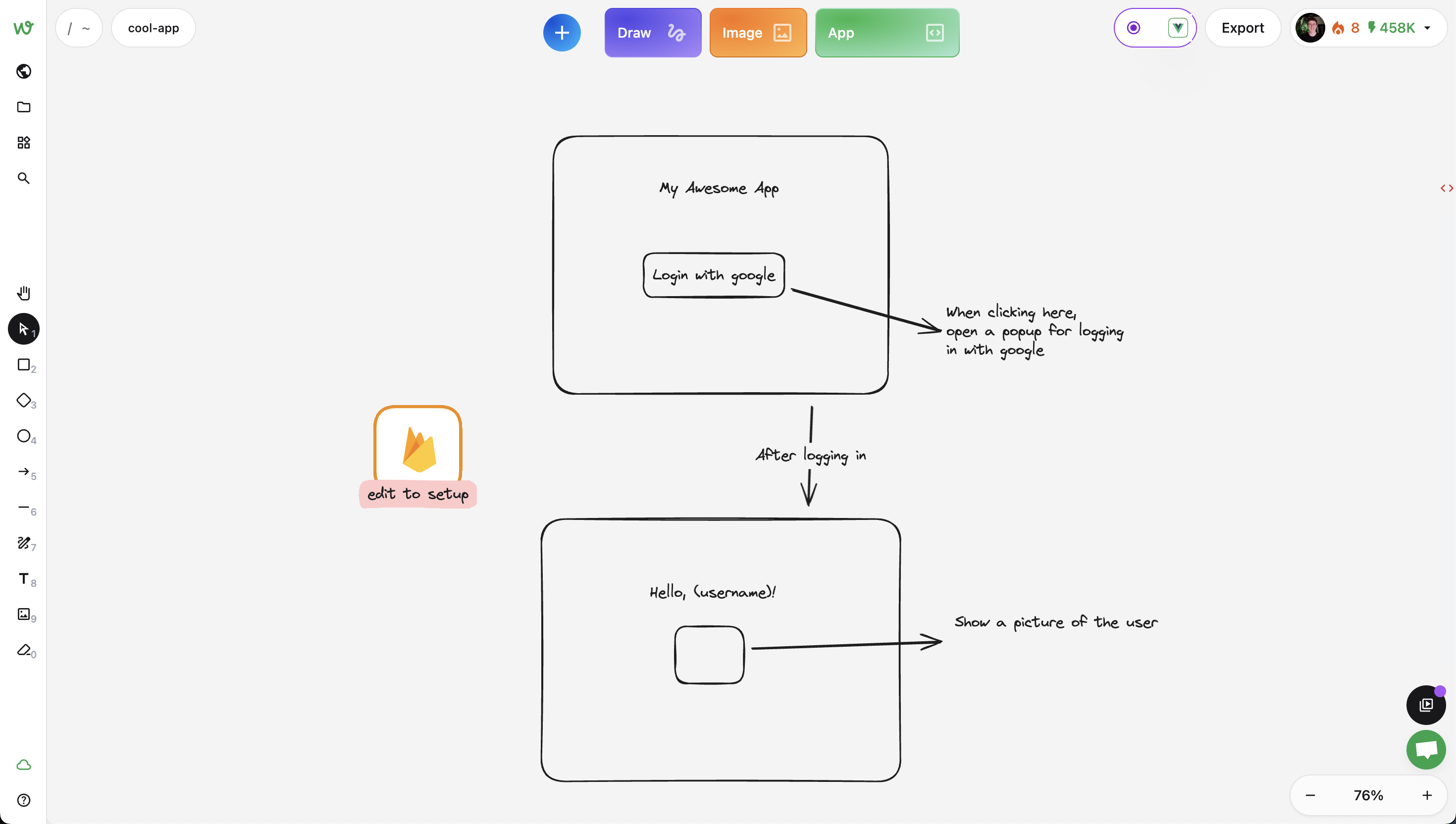
Login with Google prompt example
App button to generate the app, i got this already working app:
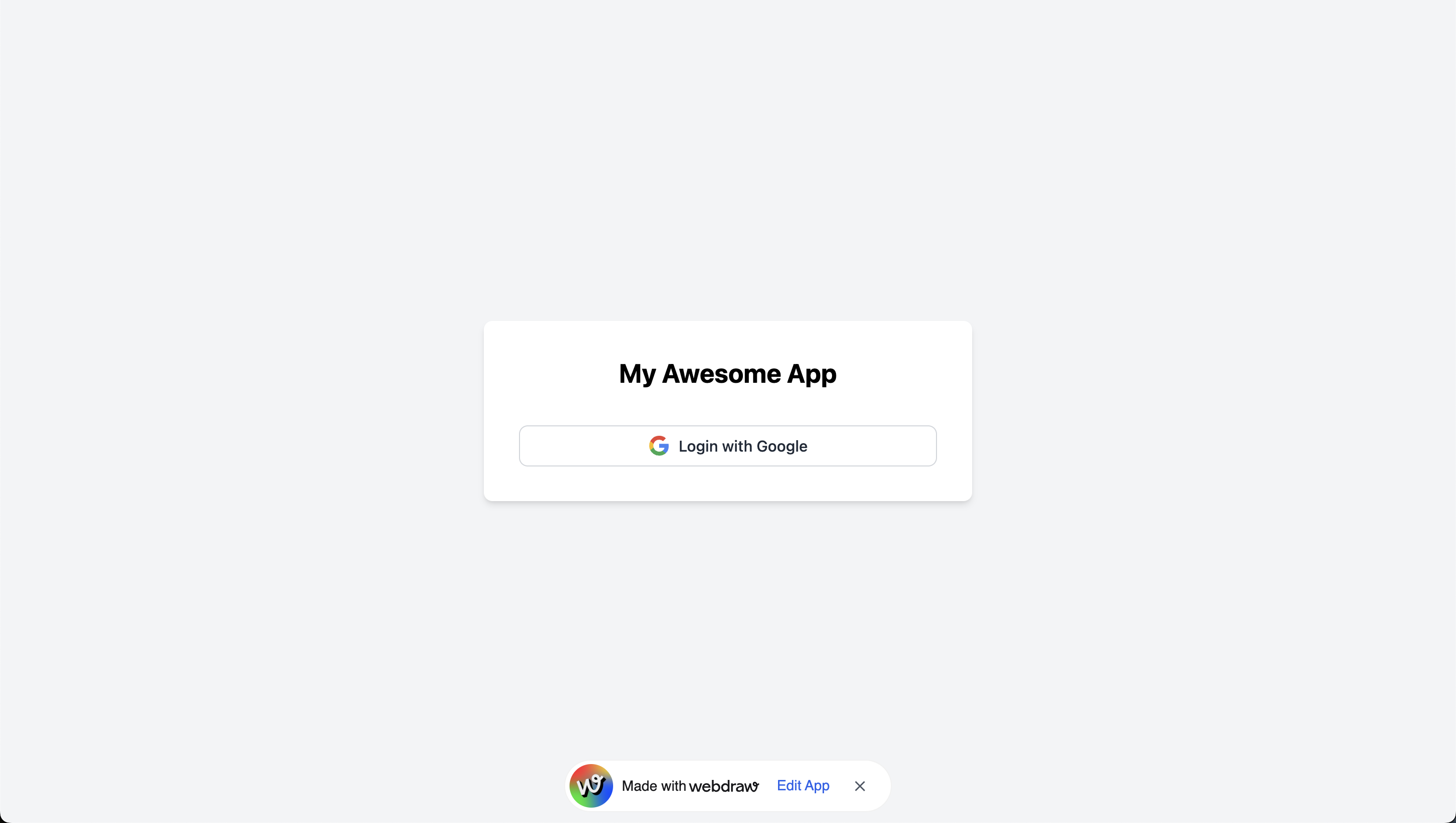
Login with Google app
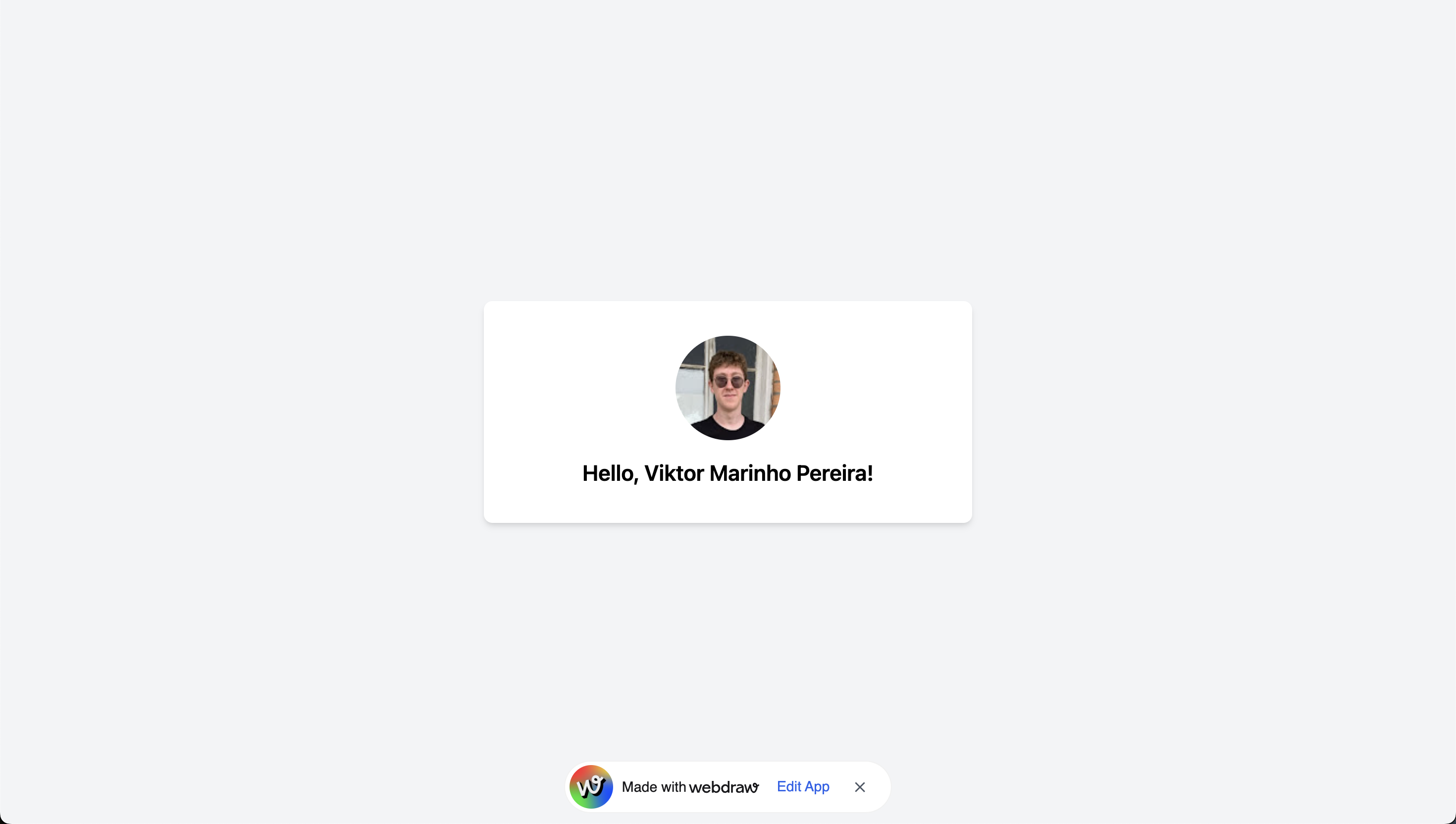
After clicking the login with Google button and selecting my account
Step 2 (optional): Ensure your Firebase project configuration allows logging in from your App
To do this, you can go to the Firebase Console -> Build -> Authentication. If you have never done this, click on the “Get started” button.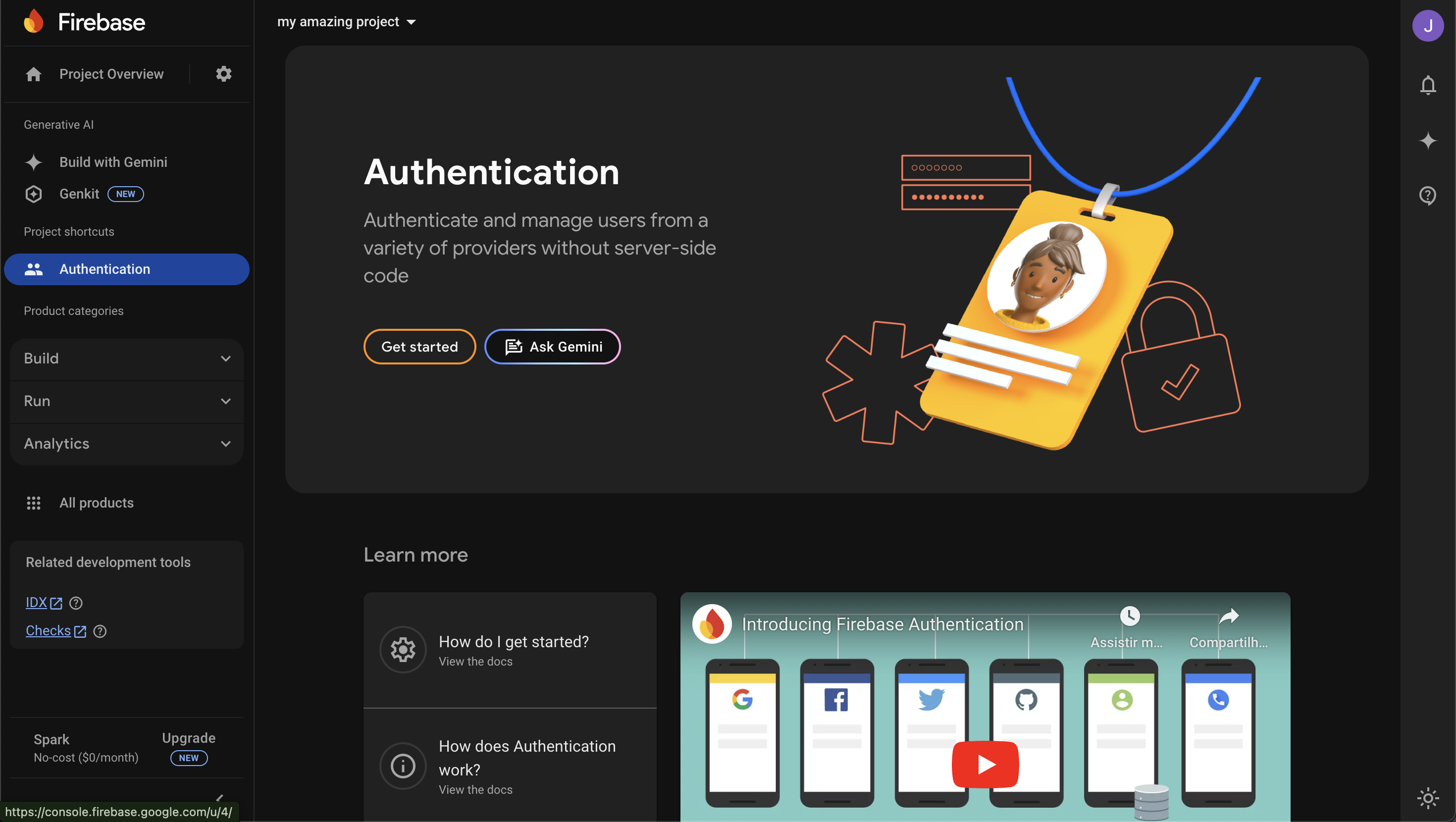
Firebase Authentication
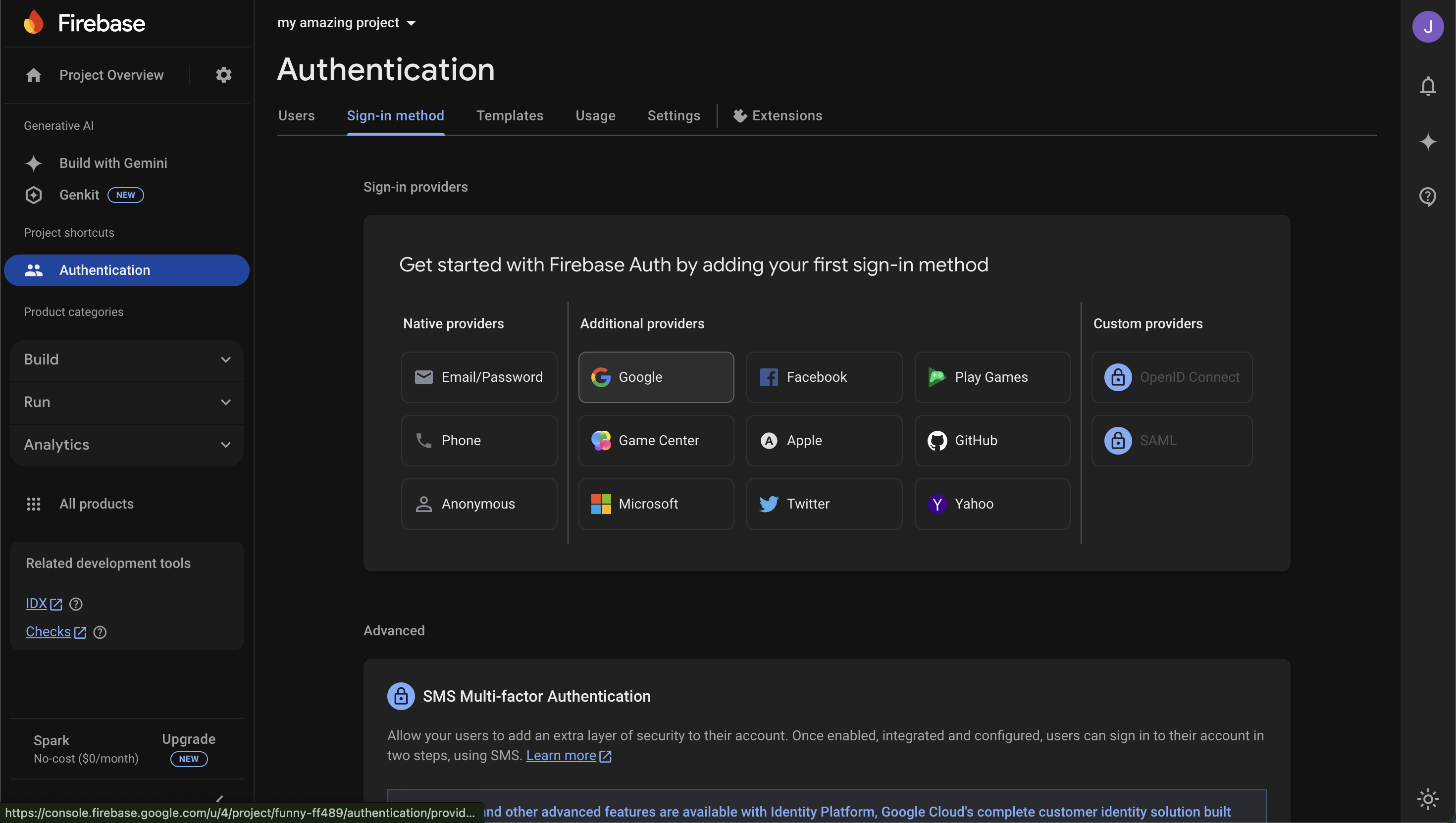
Enable Google sign-in method
*.webdraw.app domain listed, click on the “Add domain”
button and add your domain.
Now, your App should be fully configured to Login with Google.
